SumoPRO+
6500+ SQFT AROMA COVERAGE

The SumoPRO HVAC Large Area Commercial Scent Diffuser has been designed to hold large volumes of pure undiluted essential oil in its 2000ml reservoir. Utilizing the latest in aroma technology the SUMOPRO+ HVAC is Wifi enabled and can be fully controlled remotely via mobile APP.
This completely automated system pumps aroma’s through your buildings HVAC ventilation system for full area coverage. Because of the SumpPRO’s all metal construction it can perform and function in any commercial setting covering over 10,000sqf of space.
Why choose SumoPRO+ HVAC?
SumoPRO+ HVAC Features
- Waterless Diffusion
- 2000ml Oil Reservoir
- Secure Oil Locking
- Intelligent Touch
- On/Off Programmable
- 10,000 SQFT+ Coverage
- HVAC Ready
- Wall Mountable
- LED Oil Indicator
Business
10,000SQF AROMA COVERAGE
Car Dealership
10,000SQF AROMA COVERAGE
Hotel Lobbies
10,000SQF AROMA COVERAGE
Spa / Salon
10,000SQF AROMA COVERAGE
Single Family Home
10,000SQF AROMA COVERAGE
Retail
10,000SQF AROMA COVERAGE
Club / Bar
10,000SQF AROMA COVERAGE
Yoga Studio
10,000SQF AROMA COVERAGE
SUMOPRO+ HVAC
6500+ SQFT Coverage
HVAC READY
Mounts directly on HVAC System in 10 minutes!
System Requirements:
- 100 - 240V Outlet
- 12V Output
- Central Air System
- Make sure to have 24/7 Running HVAC System Fan
- Drill
- Tube & Mounting Screws Included.



SumoPRO+ HVAC Diffuser Setup
Step One: Initial Setup
- Remove SumoPRO+ HVAC waterless diffuser and 2L Reservoir Tank from the box.


- Locate (2) small plastic bags containing: 1X Atomizer Replacement Head, 2X Screws, 2X Drywall Plugs, Small Gauge Diffuser Tube, Thick Gauge Tank Atomizer Tube, & Power Cord.
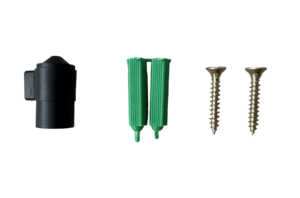
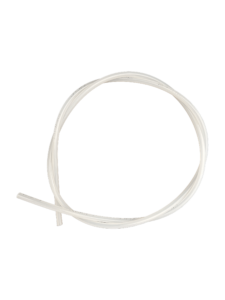


- HVAC INSTALL /WALL MOUNT: Find location you want to mount diffuser either directly on ducting, or wall in proximity to the power source. Using a drill screw in provided mounting screws, and mount unit.
- Mount the 2L Oil Reservoir Tank in Proximity to Diffuser directly on Ducting or Wall. Take the narrow tubing provided in box and attach to top of the SumoPRO+ Diffuser valve and into the side of 2L reservoir tank atomizer head.


- Now Take the larger gauge tube and insert into the top of the reservoir tank valve with the other end going into the HVAC Supply by drilling a hole into ducting.


- Make sure the “fan” ON/OFF Switch located on the left side of the machine in in the “ON” (Down Position) at all times when machine is in use. (This pushes the diffused oil out and away from machine into the HVAC System.)
Step Two: Programming Diffuser
SETTING THE CLOCK (24Hr) LOCAL TIME
- Click “SET” Now select the local time current “HOUR” using the UP/DOWN buttons. (Example: 6pm = 18:00) Hit “SET” to confirm “HOUR”
- Now using the UP/DOWN buttons select the “MINUTES” and hit “SET” when complete.
- Using UP/DOWN buttons now select the current day of week then hit “SET” to confirm selection.
SET OIL VOLUME & LEVEL
- Now Set the “VOLUME OF OIL” to be used in diffuser. If using provided 2000ml bottle set at default (2000ml) setting. Using the UP/DOWN button select the total oil “VOLUME” then hit “SET” to confirm, Now using UP/DOWN buttons select ML oil amount in bottle and hit “SET” to confirm. Now set the ML/Per Hour (Leave at the Default setting) hit “SET”
- Now set the oil “LEVEL” This is the amount of oil you are adding to the reservoir. Use the “UP” or “DOWN” buttons to set the “LEVEL” when down hit “SET”
- THE MACHINE IS SET
SET AUTO ON/OFF TIME & SCENT INTENSITY
- Click “MODE” and then Click “SET” and use the “UP/DOWN” buttons to select the “HOUR” Diffuser will “TURN ON” at and begin diffusing. (Example: Turn on at 7am = 07:00) Click “SET” when hour is confirmed.
- Now using the UP/DOWN buttons select the Diffuser on “MINUTES” hit “SET”
- Now using the UP/DOWN buttons select the days of week you wish the diffuser to turn on. Cycle through Monday, Tuesday, Wednesday, Thursday, Friday, Saturday, Sunday at top of LCD screen clicking “OK” button with tiny triangle selecting the days desired then click “MODE” when confirmed.
- Now use the “UP/DOWN” buttons to select the “HOUR” Diffuser will “TURN OFF” at and stop diffusing. (Example: Turn Off at 8pm = 20:00) Click “SET” when hour is confirmed.
- Now using the UP/DOWN buttons select the Diffuser OFF “MINUTES” when minutes confirmed hit “MODE”
- Now using the UP/DOWN buttons select the total seconds aroma will be emitted for. (the longer the seconds the stronger the scent) when confirmed hit “MODE”
- Now using the UP/DOWN buttons select the total “PAUSE” seconds aroma will be stop emitting, cycling back and forth from On and Pause. (the longer the seconds the weaker the scent) when confirmed hit “MODE”
- Click “MODE” 5X to confirm setting and return to the main screen!
- THE MACHINE IS NOW SET AND PROGRAMMED
IF SEE A RED LIGHT or OIL IS BEING REPLACED
- Hold the “MODE” button down for “6” Seconds to reset oil to full. (Light will go back to “GREEN”)
- Reset oil volume and level in Step 2 above.
Step Three: Cleaning & Replacing Oil
- Locate Oil Reservoir and remove from diffuser.
- Using provided bottle that came with unit add 100% Rubbing Alcohol or ISO propanol.
- Screw bottle with 100% ISO or Alcohol back onto diffuser and run the machine for 60 – 120 seconds.
- Remove bottle from diffuser and screw in new bottle of Bloom Aromatherapy or Saku Aromatherapy Essential Aroma Diffuser oil.
Bluetooth / Wifi Setup
SET UP VIA MOBILE APP (2024-2025) “Power Button on Machine Blinks Blue”
Download the “Scent Tech APP”

1. Download the “Scent Tech App”
2. After downloaded create / register account. Once complete select “bluetooth” and make sure bluetooth on device is turned on.
3. In app click + Add Device > Bluetooth > Select Device Listed.
4. Once connected to device select “Working Mode” Here you can set machine on and off times, scent intensity.
Note: You can set multiple working modes, as default only have “Mode One” Selected.
5. Set “Frequency Settings” duration to 25 seconds on, and “Pause Time” Duration to 160 seconds. If cant smell aroma in home or to strong you can adjust the working and pause time up or down to desired intensity.
SET UP VIA MOBILE APP (2021-2023)
Download the “Scent Area APP”
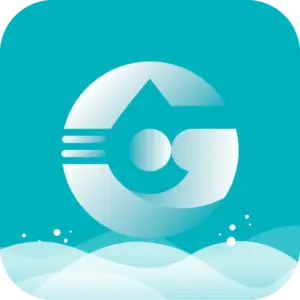
to your android or apple device.
AP MODE (RECOMMENDED)
AP Mode: This mode will create a Wi-Fi signal from the diffuser that will show up in the Wi-Fi settings of your phone which you will connect to with the password: 1 2 3 4 5 6 7 8. Once connected you will then go through this choice through the app and program your settings. You will have to be within 10ft (3 meters) of the diffuser for this option to work. This option you can only program one diffuser at a time.
A. If you have not completed STEP ONE: SETTING THE DIFFUSER CLOCK please go to top of page and follow steps to first make sure the clock is set to your local time.
B. Power on your Diffuser, then locate the Blossom’s Aroma Reservoir making sure the machine has at least 50ml+ of oil in it. WARNING* DO NOT ADD WATER this is a waterless OIL ONLY diffuser. Use Official Bloom Aromatherapy oils for best results as they have been formulated specifically for our cold air diffusers.
C. Power on BLOSSOM. Press and Hold the “UP” button on front of diffuser.
D. Go to Wifi Settings on your mobile device and connect to the diffusers local Wifi “M50_AliOs” When prompted for a password enter: 1 2 3 4 5 6 7 8
E. Now on your mobile device open the “SCENT AREA APP”, *allow app to use local connection if it prompts. “CLICK AP MODE” and select the diffuser device listed.
You are now connected and can now program “Event On/Off” Schedule for diffuser to automatically operate during selected days and times.
*Never Turn OFF FAN in settings.
WIFI MODE
Wifi Mode: This mode will connect to your designated Wi-Fi (whether it’s at home, work or a location you do not plan moving your unit out from). You would need to know your Wi-Fi password to proceed in this matter. This option you would be able to connect to anywhere in the world if you like to travel and want to control it – but must be near the unit to set it up first. With this option, you can connect to multiple units at a time and is a great option for commercial businesses, realtors, etc.
Download the “Scent Area APP” to your android or apple device.
A. If you have not completed STEP ONE: SETTING THE DIFFUSER CLOCK please go to top of page and follow steps to first make sure the clock is set to your local time.
B. Power on your Diffuser, then locate the Blossom’s Aroma Reservoir making sure the machine has at least 50ml+ of oil in it. WARNING* DO NOT ADD WATER this is a waterless OIL ONLY diffuser. Use Official Bloom Aromatherapy oils for best results as they have been formulated specifically for our cold air diffusers.
C. Power on BLOSSOM. Press and Hold the “UP” button on front of diffuser.
D. Open the “Scent Area App”, click through the questions and be sure you allow APP to use your location while using the app and to use local network as well.
E. Click on “Wifi Mode”; it will state for you to log in. You will first register your phone number (free sign-up if this is the option you see).
F. Once you click to “register”, a new window will appear, and you must type in your cell number to receive a SMS code. Keep in mind to change the country code to the correct country for your phone number.
G. When you receive the country code, type the provided code underneath your phone number and then hit “NEXT” (it may appear as another name depending on iPhone or Android you have)
H. A new screen will appear to create a password. This password needs to have both letters and numbers, with a minimum of 6 charters (hit next once you have created a password you will remember)
I. The new screen will appear to either scan or Add Equipment. You will press “Add Equipment”
J. This will go to a screen where you will see that you are connected to “YOUR Wi-Fi” and will ask for you to enter that password (please be sure you know your password).
K. Enter the password and then “Press and HOLD” the “MODE” button on your diffuser until you hear it beep about four (4) times (release/let go) once you hear it beep, press “START CONFIGURATION” on the app. *This step may have to be repeated if the password was typed incorrectly or you did not press the mode button in time.
L. It takes about a full minute to connect, and you should see a prompt that appears and says connection successful (it may differ depending on the iPhone and/or Android)
M. You will then hit the “back button” to where you previously seen “Scan or Add Equipment.” Underneath those options, “Device 01″ should now appear as an option. “Click” on that option.
N. Once you click on “Device 01”, a new screen will appear, and you should see the following options:
1. Running state: this turns on and off the unit
2. Fan: do NOT switch off, always leave on.
3. Device Lock: This locks the buttons on your diffuser from responding by touch
4. Working Mode: This is the option you select when you are ready to program your unit.
5. When you are ready to program your unit, press the “Working Mode” option and your will see 5 options; which we call “Events”
6. Click on the green/teal coloured circle for EVENT 1 (or the name that appears for you) to open another window display for you to program your first set the time for your diffuser.
7. When the window appears, you should see the abbreviated days of the week in one row. If they all are highlighted in the green/teal colour, that means it will disperse scent/aroma all days of the week for the time you will program.
8. Underneath the days of the week, you would see two sets of hours and minutes. This represents the time it will turn on the unit to disperse aroma and the time it should stop dispersing (SCENT ON/SCENT OFF).
This again runs on a 24hr time frame. Example: If you wish to have it disperse aroma from 11am – 4:15pm; the first time is 11:00 while the second time set would be 16:15.
9. Once you have established a time, you will then adjust the running time and pause time (SCENT WORK & SCENT PAUSE). This can run from a 5 second interval to 300 seconds. We recommend a low running or (SCENT WORK) time at around 15 – 25 seconds; this will allow enough time for the diffuser to pull the oil, atomize it and create enough aroma to fill the desired area.
10. Save your settings! You will press the “check mark” above the “SUN” (Sunday abbreviation) to save this setting.
11. You will repeat these steps if you wish to have multiple EVENTS for your diffuser to release aroma.
12. If you wish to add another diffuser, you will have to add equipment, follow the steps above again if this applies to you.
PLEASE NOTE! If your unit is not responding to your touch display, “press and hold SET for 10 seconds” until you hear it “beep once” and let go. This will unlock the touch options. To lock it again, you will press and “hold down SET” again for 10 seconds. If you are not sure if you did your settings correctly and want to revert back to factory settings – press and hold “MODE” down for 10 seconds until you hear it beep four (4) times and then let go. The factory settings are Monday – Sunday from 8am to 22:00 (10pm) work 005, pause 160.
IMPORTANT!
1. DO NOT ADD WATER TO THE DIFFUSER TANK! THIS IS A WATERLESS SYSTEM
2. MAKE SURE YOUR HVAC SYSTEM FAN IS ALWAYS RUNNING OR PROGRAMMED TO TURN ON AND OFF WITH THE DIFFUSER SYSTEM.

Authorized Dealers & Installers
OUR DEALERS & INSTALLERS
We work directly with local authorized HVAC professionals who are trained in installing our waterless cold air diffuser systems. Below you can find our authorized Saku HVAC Installers and dealers.

GROVE MECHANICAL
VANCOUVER, BC
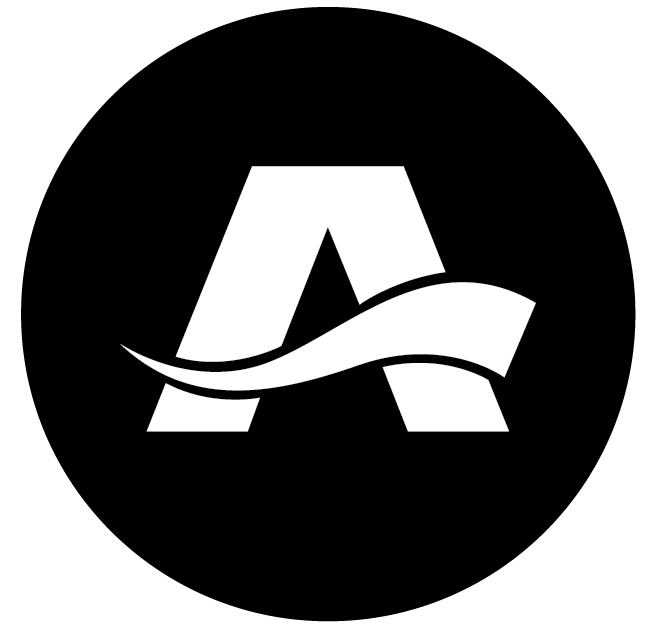
AVANTI MECHANICAL
LANGLEY, BC

TAK HEATING & COOLING
COQUITLAM, BC

PACIFIC SUPPLY HOUSE
VANCOUVER, BC

